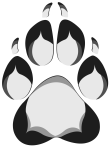Google Drive: Difference between revisions
From VancouFur
Google Drive is the primary storage space for all annual documents, forms, and other media. |
No edit summary |
||
| (2 intermediate revisions by one other user not shown) | |||
| Line 5: | Line 5: | ||
===2012-2018=== | ===2012-2018=== | ||
Files and Folders opened in the Google Drive between 2012 and 2018 followed | Files and Folders opened in the Google Drive between 2012 and 2018 followed the structure: | ||
*Department | |||
**Year | |||
***File | |||
===2019-Present=== | ===2019-Present=== | ||
Files and Folders opened in the Google Drive for the 2019 convention cycle and moving forward, will follow | Files and Folders opened in the Google Drive for the 2019 convention cycle and moving forward, will follow the structure: | ||
*Year | |||
**Executive Branch | |||
***Department | |||
****File | |||
==Creating Files== | ==Creating Files== | ||
| Line 15: | Line 22: | ||
#Check to make sure you aren't creating a duplicate of an existing file | #Check to make sure you aren't creating a duplicate of an existing file | ||
#Name your file something simple and descriptive (If we don't know what your file is, we can't use it!) | #Name your file something simple and descriptive (If we don't know what your file is, we can't use it!) | ||
[[Category:Tool]] | |||
Latest revision as of 19:26, 13 December 2017
Google Drive is the primary storage space for all annual documents, forms, and other media.
Folder Structure
The files and folders in Google Drive follow a hierarchy which allows for quick location of important information.
2012-2018
Files and Folders opened in the Google Drive between 2012 and 2018 followed the structure:
- Department
- Year
- File
- Year
2019-Present
Files and Folders opened in the Google Drive for the 2019 convention cycle and moving forward, will follow the structure:
- Year
- Executive Branch
- Department
- File
- Department
- Executive Branch
Creating Files
When creating new files in Google Drive, make sure to follow these steps:
- Identify the correct department your file belongs in
- Check to make sure you aren't creating a duplicate of an existing file
- Name your file something simple and descriptive (If we don't know what your file is, we can't use it!)